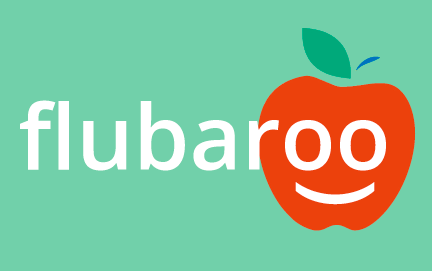 Flubaroo is a Google Sheets Add-on that can grade Google Form submissions. It has the ability to easily grade multiple-choice questions, but can also grade free response, as well. Flubaroo also has some other features that are awesome for teachers. It can auto-grade, and send results to the student as soon as the student hits submit. Here is a link to the Flubaroo website, if you'd like to see their description and materials.
Flubaroo is a Google Sheets Add-on that can grade Google Form submissions. It has the ability to easily grade multiple-choice questions, but can also grade free response, as well. Flubaroo also has some other features that are awesome for teachers. It can auto-grade, and send results to the student as soon as the student hits submit. Here is a link to the Flubaroo website, if you'd like to see their description and materials.Flubaroo also has some interesting grading features that you may want to be aware of. They are described here and demonstrated in the video.
1. In order for Flubaroo to grade answers and be case-sensitive you need to fill out the key with a %cs in front of the response. If you need a capital C in Columbus, answer the key with %cs Columbus. If there is no %cs, Flubaroo doesn't care about capitalization.
2. If you would like to allow multiple correct responses, you'll need to fill out the key with a %or in between possible solutions, like red %or white %or blue, when asking for a color in the USA flag.
3. If you would like an answer to fall within a certain range, like between 3 and 4, you'll need to use a %to between the numbers. If the key shows 3 %to 4, it will allow a correct response for anything from 3 to 4.
These are some nice possibilities that Flubaroo allows for grading. Below is a tutorial of how to use Flubaroo. Give it a look!



