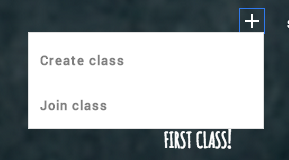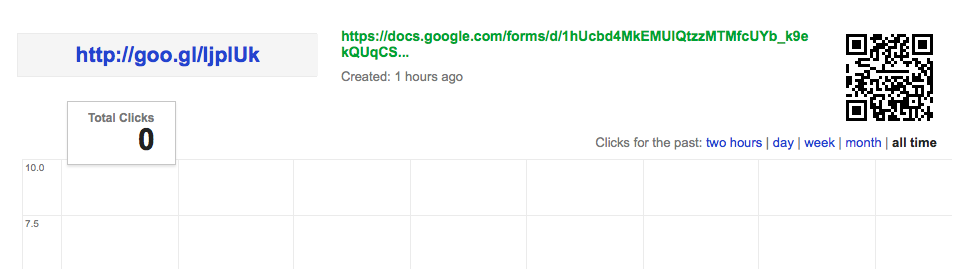Friday, December 12, 2014
RowCall Add-on for Google Sheets
Teachers frequently collect a lot of data with Google Forms. The data then gets manipulated in a Google Sheet. I hear a lot of requests for the ability to look at each student's data by itself. This Add-on, RowCall, will automatically create a tab for each different entry in a column. This means that each student would have their own tab in the spreadsheet, as well as being part of the whole grouping of data. Check out the tutorial below.
Wednesday, December 10, 2014
Sort and Filter Google Sheets
Many times there is a need to organize your data in a spreadsheet. Here is a video that demonstrates how to sort Google Sheet data and also how to filter it. It makes using your data much more informative.
Saturday, November 22, 2014
Google Docs Comments
Teachers and students will love their ability to comment on their work and the work of their classmates. When you have "edit" or "comment" access to a document, you can easily add a comment (like a post-it note) right on the document. All you have to do is select some text and click the comment button at the top of the page.
You will be able to type a note to the owner. Then your comment will show up and an email will be sent to the owner of the document.
The owner will then be able to go into the document and resolve the suggestion. Also, take notice that you can +emailaddress another person to add them to the conversation. When you + someone, they will get an email, and you will be prompted to alter the share settings for that person. You could add them as an editor, commenter, or just allow them to reply to the comment. Interesting possibilities there.
Comments will be an excellent way for teachers to help students edit their work, without having to edit the work for the student. Make suggestions, provide hints, or even create a class code for editing tips. Give comments a try.
You will be able to type a note to the owner. Then your comment will show up and an email will be sent to the owner of the document.
The owner will then be able to go into the document and resolve the suggestion. Also, take notice that you can +emailaddress another person to add them to the conversation. When you + someone, they will get an email, and you will be prompted to alter the share settings for that person. You could add them as an editor, commenter, or just allow them to reply to the comment. Interesting possibilities there.
Comments will be an excellent way for teachers to help students edit their work, without having to edit the work for the student. Make suggestions, provide hints, or even create a class code for editing tips. Give comments a try.
Wednesday, November 5, 2014
Google Forms has Customizable Banners and New Banner Choices
Google Forms has been going through some serious upgrades. I've been posting about them for weeks. One upgrade I really like is the ability to add your own custom banners to the top of your Google Forms. I would suggest creating one for all of your Forms. That way, your students or colleagues will recognize it as yours. You can even create a little logo to use with it. Here is one that we created for our future surveys. It is a graphic that is 500 pixels wide and 150 pixels tall.
You can add your banner by going into the "Change Theme" button. Then looking at the theme list and noticing you can now customize themes. Click "customize". Then open the "Header Image" area and click "Choose Image". You can then upload your own banner.
You may also notice that there are a lot of new banner choices that Google has provided. They are even arranged in topics. Some cool seasonal ones are available for your Form use.
These upgrades should make data collection fun and interesting. Give them a try!
You can add your banner by going into the "Change Theme" button. Then looking at the theme list and noticing you can now customize themes. Click "customize". Then open the "Header Image" area and click "Choose Image". You can then upload your own banner.
You may also notice that there are a lot of new banner choices that Google has provided. They are even arranged in topics. Some cool seasonal ones are available for your Form use.
Tuesday, November 4, 2014
Office files Converted with New Google Drive
There are times when you may want to upload and convert one of your current Office files so that you can share or work with colleagues on the document. You can upload and convert Office files directly into Google format so that you can share and collaborate or even publish. Below is a tutorial on how you can upload those files in the New version of Google Drive. Here is a link to a version for the Old Google Drive.
Google will upload and convert Word, Excel, and PowerPoint files.
Google will also convert so that you can download files back out of Google into other formats. That way you can send to people who need a specific format or don't have a Google Account (Boo!)
Give this a try!
Google will upload and convert Word, Excel, and PowerPoint files.
Google will also convert so that you can download files back out of Google into other formats. That way you can send to people who need a specific format or don't have a Google Account (Boo!)
Give this a try!
Friday, October 24, 2014
New Google Form Add-ons - Choice Eliminator
Google recently added "Add-ons" as a feature of Google Forms. There are some great options to check out. Here is a picture of what is currently available. Check them out.
One that I am really happy to see is "Choice Eliminator". It takes choices out of a list of multiple-choice, checkbox, or list entries. That way if one submitter selects an option, it is no longer available to people who have not taken the Form yet. I see this as an outstanding option for people that schedule appointments. The choices disappear so you don't double-book. Here is a website with tutorial of how to use Choice Eliminator - click here.
Create your Form. Go to the Add-ons store in the Add-ons menu and select the Choice Eliminator and try it out. This will be awesome for teachers scheduling conferences. Too bad it didn't come out a month ago.
Choice of Google Form Add-ons
One that I am really happy to see is "Choice Eliminator". It takes choices out of a list of multiple-choice, checkbox, or list entries. That way if one submitter selects an option, it is no longer available to people who have not taken the Form yet. I see this as an outstanding option for people that schedule appointments. The choices disappear so you don't double-book. Here is a website with tutorial of how to use Choice Eliminator - click here.
Create your Form. Go to the Add-ons store in the Add-ons menu and select the Choice Eliminator and try it out. This will be awesome for teachers scheduling conferences. Too bad it didn't come out a month ago.
Saturday, October 18, 2014
New "Send Forms" Options in Google Forms
Google has been putting in some very functional upgrades lately. If you are a Google Forms user, you've probably noticed quite a few. I really like Google Forms and think teachers will love it. I noticed a few new changes on the Send Forms button information lately.
I noticed that Google now provides a URL shortener on the Send Form window (fig. A). It automatically will shorten those extremely long URLs to one with the "goo.gl" address. This is great for people that are sharing the link without having to go somewhere else to find it - like posting your link on a website or email. Great way to get a group to use their own devices to take a survey or answer some questions. How about having students use their smartphones - YEA!
Also, Google has added a button that will give you the embed code (fig. B). This is awesome, so you can embed the survey right on your webpage. That way, the user doesn't have to leave the page they are on to go take a Form.
Besides the changes, you can still post your link on Google+, Twitter, or Facebook, or even email the people you want to take the Form.
Google Forms are an outstanding way to collect information from people and organize it in an easy way to analyze. Give them a try.
I noticed that Google now provides a URL shortener on the Send Form window (fig. A). It automatically will shorten those extremely long URLs to one with the "goo.gl" address. This is great for people that are sharing the link without having to go somewhere else to find it - like posting your link on a website or email. Great way to get a group to use their own devices to take a survey or answer some questions. How about having students use their smartphones - YEA!
Also, Google has added a button that will give you the embed code (fig. B). This is awesome, so you can embed the survey right on your webpage. That way, the user doesn't have to leave the page they are on to go take a Form.
Besides the changes, you can still post your link on Google+, Twitter, or Facebook, or even email the people you want to take the Form.
Google Forms are an outstanding way to collect information from people and organize it in an easy way to analyze. Give them a try.
Thursday, October 16, 2014
New Choices in Google Forms
A couple of new features have shown up in Google Forms in the Google Apps for Education domains. Form creators will notice that two new buttons show up in the top selection of settings.
First, there is a new "Only allow one response per person" box. This box will allow the survey to only collect one response per "signed-in" user. Since all of the students have accounts, a "one vote" restriction can be activated. This is great so that the responders don't "stuff the ballot box." This would be great for classroom voting?
Second, there is a "Shuffle question order" box. This box will shuffle the questions on each page of the form. This might be helpful when creating online assessments. You might also consider putting all of the identifying questions on a page, then putting the questions of the form on a second page or set of pages. That way, the identifying questions stay together and the rest of the questions can "jumble up."
It would be nice if you could create the identifying questions and fix their location - but Google will probably figure that out quickly.
Give these new features a try.
First, there is a new "Only allow one response per person" box. This box will allow the survey to only collect one response per "signed-in" user. Since all of the students have accounts, a "one vote" restriction can be activated. This is great so that the responders don't "stuff the ballot box." This would be great for classroom voting?
Second, there is a "Shuffle question order" box. This box will shuffle the questions on each page of the form. This might be helpful when creating online assessments. You might also consider putting all of the identifying questions on a page, then putting the questions of the form on a second page or set of pages. That way, the identifying questions stay together and the rest of the questions can "jumble up."
It would be nice if you could create the identifying questions and fix their location - but Google will probably figure that out quickly.
Give these new features a try.
Thursday, October 9, 2014
Video of New Google Drive Share Window
Here is a video demonstrating and explaining the NEW Google Drive Share window. It explains changes seen here.
Wednesday, October 8, 2014
New Google Share Window
Google has changed it's share window for users. When you click your familiar blue Share button, you'll see something new.
This makes it very easy to share with other people, but there are a few new features you should be aware of. First, if you want to change your visibility settings, click the "Get sharable link" at the top-right corner of the window (see below). This will allow you to change the Global access settings of your document.
If you want to see the old format of sharing with People, click the Advanced link in the bottom-right corner of the page (see above). It will open the page to the more traditional sharing window.
I think this streamlined share window will become very easy to use. As with most Google changes, it is different and will take some getting used to. I hope I get used to it quickly.
This makes it very easy to share with other people, but there are a few new features you should be aware of. First, if you want to change your visibility settings, click the "Get sharable link" at the top-right corner of the window (see below). This will allow you to change the Global access settings of your document.
If you want to see the old format of sharing with People, click the Advanced link in the bottom-right corner of the page (see above). It will open the page to the more traditional sharing window.
I think this streamlined share window will become very easy to use. As with most Google changes, it is different and will take some getting used to. I hope I get used to it quickly.
Thursday, October 2, 2014
Generic Google Forms
Teachers are always looking for a way to determine if students are understanding the material. Whether it's group work or direct instruction.
Here is a good, quick way to use Google Forms to assess the "temperature" of the understanding. I would suggest creating some generic Google Forms. You can save them and use them frequently, by clearing out the response data and using them over and over. Below, I have shared two generic Google Forms that I use to assess my audiences.
I have used these forms to gather information, either in multiple-choice format or short-answer text format. I have used a bit.ly shortener and QR Code to make the Forms accessible to the students. They can use any device to submit responses - no need for those expensive clickers. The actual questions live on the presentation of the day or written on the board in the room.
I also included an options identifier box, so if I needed to survey them more than once, they could include the identifier. They could use a 1 for the first question, 2 for the second, and so on, so the data could be sorted or filtered. It could also be used for the student's name, if results were to be retained. I could then filter my data in the spreadsheet for the results of the survey.
One of the best features of Google Forms is that the graphs of the data are available immediately. You can stop and analyze it right away. Having a link to that spreadsheet ready, will make data analysis easy, quick, and very informative.
Create yourself a couple generic Google Forms and gather some quick information from your students.
Here is a good, quick way to use Google Forms to assess the "temperature" of the understanding. I would suggest creating some generic Google Forms. You can save them and use them frequently, by clearing out the response data and using them over and over. Below, I have shared two generic Google Forms that I use to assess my audiences.
I have used these forms to gather information, either in multiple-choice format or short-answer text format. I have used a bit.ly shortener and QR Code to make the Forms accessible to the students. They can use any device to submit responses - no need for those expensive clickers. The actual questions live on the presentation of the day or written on the board in the room.
I also included an options identifier box, so if I needed to survey them more than once, they could include the identifier. They could use a 1 for the first question, 2 for the second, and so on, so the data could be sorted or filtered. It could also be used for the student's name, if results were to be retained. I could then filter my data in the spreadsheet for the results of the survey.
One of the best features of Google Forms is that the graphs of the data are available immediately. You can stop and analyze it right away. Having a link to that spreadsheet ready, will make data analysis easy, quick, and very informative.
Create yourself a couple generic Google Forms and gather some quick information from your students.
Wednesday, August 6, 2014
Google Classroom is Coming Soon
Got a letter from Google today stating that Google Classroom is going live the week of August 11th. I can't wait to see what teachers can do with it.
Below are some preliminary finding about Google Classroom.
Below are some preliminary finding about Google Classroom.
Saturday, June 21, 2014
My Google Classroom Thoughts
Over the last couple of days, I've been fortunate to be able to test drive the future release of Google Classroom. You've seen some advertisements - click here - and you've seen some video reviews - click here. I thought I would share my initial thought with you.
Google Classroom seems to be very intuitive in it's design and ease of navigation. It is very easy for a teacher to create a class. One suggestion I would have is that the teacher name each course uniquely. If you teach multiple sections of Algebra II, you might consider combining all sections into one course or naming your courses Alg II-1, Alg II-2, and so on. The section number you place in the name of the course does not get used in the folder creation, just the name. Here is a picture of how easy it is for teachers or students to add a course. When a teacher creates a course, it is assigned a course number so students can join using the course number.
Google Classroom seems to be very intuitive in it's design and ease of navigation. It is very easy for a teacher to create a class. One suggestion I would have is that the teacher name each course uniquely. If you teach multiple sections of Algebra II, you might consider combining all sections into one course or naming your courses Alg II-1, Alg II-2, and so on. The section number you place in the name of the course does not get used in the folder creation, just the name. Here is a picture of how easy it is for teachers or students to add a course. When a teacher creates a course, it is assigned a course number so students can join using the course number.
Once the students are in the course the teacher has the task of posting announcements or assignments. This has been made quite easy. The teacher click a selections, adds the information, and posts. The teacher can attach files, add materials from their own Google Drive, add videos from YouTube, or add links to other websites. See below.
When an assignment is created, Google creates a folder in the teacher's drive (an in the student) for each assignment. The teacher's drive has a new classroom folder and inside it, a new folder for each class, and inside it, a folder for each assignment. This helps with the organization of the teacher's documents being turned in and distributed. Google names the folders with the course name, so pay attention to what the name of you course is - name wisely.
As assignments are created, the teacher will have choices as to how to give visibility of the materials. If the teacher wants each student to have their own, they can distribute copies to each student, or they can make things viewable or editable. Google is great about ease of choice. It is a pull-down menu right where the materials are chosen.
When the students do their work, they can easily submit to the teacher. The teacher then has a an update on their class timeline, with how many have completed and how many have not, as well as, having a sheet with a list of students and their status. This is where the teacher can add grades, comments, and email the students directly from a class roster.
There are a couple of features I'd like to see, but for organization and distribution, Google Classroom seems to be a good starting place for Google. It is not a full LMS, it is just an straightforward way for teachers to work with students. It is not a grade book, your grades must be moved to your current grading program. My guess is that Google will add features and this project will grow into quite a nice, easy, and functional way for teachers to utilize Google in the classroom.
I can't wait for this to come out in the fall. I think teachers will find it quite useful.
Thursday, May 15, 2014
Formative Assessment and Google Forms
Recently, I attended ITIP Ohio Google Summit in Sandusky, Ohio. It was a conference of over 700 teachers and administrators from all over the state, and beyond. It was a two-day conference focusing on Google Apps for Education and how it can be utilized in schools.
I was fortunate enough to be able to share on the topic of formative assessment and how Google Forms can be used to collect, analyze, and share the information with staff and students. It's always fun to share how powerful Google Forms are for teachers. Here is my presentation.
Wednesday, May 14, 2014
ITIP Ohio Summit Roundup
ITIP Ohio Summit took place this past Monday and Tuesday, in Sandusky, Ohio at the Kalahari Resort and Convention Center. The focus of the Summit was Google Apps for Education. Many sessions were given over the two days. The Conference was hashtagged at #ITIP14, if you'd like to go see what was said. The programs are here.
Day 1 - Pre-Conference
Day 2 - Conference
Sessions I attended were:
Dusty Miller, of WGTE Public Media, presented on the development of Chrome. She talked about the features and benefits of Chrome. She mentioned some great Chrome Apps and Extensions. She also talked about some of the benefits of using Chrome with Google Drive.
Her presentation materials are here - http://tinyurl.com/l243p47
Boomerang for GMail in Chrome - Bill Mooney - so you can schedule emails
Field Trip App for iOS and Android - Dusty Miller - adds Google Info to your current location
PearDeck - John Sowash - An interactive presentation app - "keep you audience engaged"
NearPod - Marcia Kish - An interactive presentation app - "keep you audience engaged"
Jam for Chrome - Marcia Kish - App to create music in Chrome
Chromie is Your Homie - Ryan MacRaild - cool features of Chrome - http://goo.gl/I6drnF
Calendar - Labs - Mary Ann Falk - Explored some different labs in Google Calendar
Anticipated Preview of Google Classroom - Carrie Rathsack - http://www.google.com/edu/classroom/
Google Sheets - Anthony Luscre - Conditional spreadsheet applications
Their presentation is linked here - Google Apps: It's Elementary! Presentation and Survey
Lisa Johnson-Bowers and Darlene Adamson, from Mentor, presented on many ways to use Google Forms. They provided a lot of examples of how you could use forms and even demonstrated how to create a form. One big feature I liked was the demonstration of how to create a "conditional" survey.
Their presentation is linked here - http://goo.gl/A7VpHj
Eric Curts, Tech Integration Specialist for SPARCC, presented how Admins can write scripts and rules to allow mail to flow in and out of your organization. He shared many features to help be specific about which members can send and receive email from different groups.
His presentation materials are here - http://www.appsusergroup.org/presentations/email-security
These two days have been outstanding.
If you are a GAFE user, you should make a point to attend next year.
Day 1 - Pre-Conference
Day 2 - Conference
Sessions I attended were:
The Chrome-an Empire: In the 21st Century
Dusty Miller, of WGTE Public Media, presented on the development of Chrome. She talked about the features and benefits of Chrome. She mentioned some great Chrome Apps and Extensions. She also talked about some of the benefits of using Chrome with Google Drive.
Her presentation materials are here - http://tinyurl.com/l243p47
Google SLAM
Many presenters talked about cool apps:Boomerang for GMail in Chrome - Bill Mooney - so you can schedule emails
Field Trip App for iOS and Android - Dusty Miller - adds Google Info to your current location
PearDeck - John Sowash - An interactive presentation app - "keep you audience engaged"
NearPod - Marcia Kish - An interactive presentation app - "keep you audience engaged"
Jam for Chrome - Marcia Kish - App to create music in Chrome
Chromie is Your Homie - Ryan MacRaild - cool features of Chrome - http://goo.gl/I6drnF
Calendar - Labs - Mary Ann Falk - Explored some different labs in Google Calendar
Anticipated Preview of Google Classroom - Carrie Rathsack - http://www.google.com/edu/classroom/
Google Sheets - Anthony Luscre - Conditional spreadsheet applications
Google Apps: It's Elementary!
Shahnyn Moody-Benedict and Angela Maxwell presented on how they use Google Apps for Education in the elementary school. They are media specialists and work with staff and students to use Google Apps to accomplish many tasks.Their presentation is linked here - Google Apps: It's Elementary! Presentation and Survey
50+ Uses of Google Forms & How to Create Them
Lisa Johnson-Bowers and Darlene Adamson, from Mentor, presented on many ways to use Google Forms. They provided a lot of examples of how you could use forms and even demonstrated how to create a form. One big feature I liked was the demonstration of how to create a "conditional" survey.
Their presentation is linked here - http://goo.gl/A7VpHj
Making GMail Safe for Schools
Eric Curts, Tech Integration Specialist for SPARCC, presented how Admins can write scripts and rules to allow mail to flow in and out of your organization. He shared many features to help be specific about which members can send and receive email from different groups.
His presentation materials are here - http://www.appsusergroup.org/presentations/email-security
These two days have been outstanding.
If you are a GAFE user, you should make a point to attend next year.
Tuesday, May 6, 2014
Shorten Your URLs with "goo.gl"
Have you ever needed to shorten an extra-long URL? I do all the time. Now that I am using Google Forms frequently, I am always needing to shorten them. I have tried many and there are some benefits to others, but I have started to use "goo.gl" as my go-to shortener.
I love the fact that is keeps track of all of the URLs that I shorten. I also love the fact that it quickly, and automatically, creates a QR Code. Goo.gl makes it very easy for me to create a form, shorten the URL, and collect data from people. Here is a screen shot of the details for a recently shortened address.
Here is a quick tutorial, demonstrating how "goo.gl" easily shortens the address and provides your information. Check it out and give it a try.
I love the fact that is keeps track of all of the URLs that I shorten. I also love the fact that it quickly, and automatically, creates a QR Code. Goo.gl makes it very easy for me to create a form, shorten the URL, and collect data from people. Here is a screen shot of the details for a recently shortened address.
Here is a quick tutorial, demonstrating how "goo.gl" easily shortens the address and provides your information. Check it out and give it a try.
Sunday, April 20, 2014
HAPPY BIRTHDAY, FRANKI!
Just wanted to say "Happy Birthday" to the most wonderful person I know. Just wanted to acknowledge that this blog wouldn't exist if not for Franki. Thanks for the "pushing and prodding" to make me do it.
My thoughts wouldn't be here - If Not For Franki!
Happy Birthday!
Scott
My thoughts wouldn't be here - If Not For Franki!
Happy Birthday!
Scott
Friday, March 14, 2014
Google Apps Training Almost Finished
We are half-way through our third and final cycle of Google Apps for Education initial training for teachers. We have already trained in Drive basics and Calendar basics, and are now finishing up GMail basics. It is an exciting time for our staff (a little nerve-racking, as well). Teachers and staff are starting to see some of the real power in Google, and we haven't even spent much time looking at the advanced applications of Apps. The future is bright.
Our mail changeover date is less than 1 month away. We are in the process of creating district-wide calendars, resources, and groups. The migration seems slow, but deliberate. I think that because we are so deliberate, we are finding that the staff appreciates the efforts we are putting forth in training them to use the different pieces. We introduce them to an aspect of Google Apps, and then give them time to work with that. Then, we come back with another App, etc.
We have also provided many ways for our staff to learn. We have done in-building, face-to-face trainings, created a packet of training tutorials, and created video tutorials that they can access when they have time. By providing the resources in many formats, we give them different ways to process the information, as well as resources to go back and reference if more info is needed. We have also put everything onto a wiki that is accessible from anywhere - Google Training Wiki. Here is a video from our third training component - GMail Basics.
This has been an interesting process, and am really looking forward to being able to see it go "live". I am really excited to see how our teachers start to utilize the power of Google Apps for Education, both with each other and with their students.
Our mail changeover date is less than 1 month away. We are in the process of creating district-wide calendars, resources, and groups. The migration seems slow, but deliberate. I think that because we are so deliberate, we are finding that the staff appreciates the efforts we are putting forth in training them to use the different pieces. We introduce them to an aspect of Google Apps, and then give them time to work with that. Then, we come back with another App, etc.
We have also provided many ways for our staff to learn. We have done in-building, face-to-face trainings, created a packet of training tutorials, and created video tutorials that they can access when they have time. By providing the resources in many formats, we give them different ways to process the information, as well as resources to go back and reference if more info is needed. We have also put everything onto a wiki that is accessible from anywhere - Google Training Wiki. Here is a video from our third training component - GMail Basics.
This has been an interesting process, and am really looking forward to being able to see it go "live". I am really excited to see how our teachers start to utilize the power of Google Apps for Education, both with each other and with their students.
Sunday, March 9, 2014
Google Forms at Central OEA/NEA Leadership Conference
I got the opportunity to spend the afternoon at the Central Ohio OEA/NEA Leadership Conference. We spent a couple of hours talking about Google Forms and how you could use Google Forms to help with Formative Assessment. Forms makes it very easy to collect, organize, summarize and share data. I shared some examples and we discussed some ideas with participants.
Here is my presentation. It shares some steps to create Forms, as well as some ideas on how to share the data. A couple of things that I use with Forms are Flubaroo, a script to grade assessments collected in a spreadsheet, and Wordle or Tagxedo, word cloud generators.
I am always happy to share what I know, but seem to learn a few things new each time I work with a group. Google Apps are so powerful and helpful that teachers seem to always find new ways to use them.
Keep Googling!
Here is my presentation. It shares some steps to create Forms, as well as some ideas on how to share the data. A couple of things that I use with Forms are Flubaroo, a script to grade assessments collected in a spreadsheet, and Wordle or Tagxedo, word cloud generators.
I am always happy to share what I know, but seem to learn a few things new each time I work with a group. Google Apps are so powerful and helpful that teachers seem to always find new ways to use them.
Keep Googling!
Tuesday, February 11, 2014
Introduction to Google Apps for Education
Today, we started training buildings. Google Apps for Education for the Dublin City Schools. How exciting for teachers and students. Teachers are getting their accounts, learning how to log in, seeing what will be available and being introduced to Google Documents. What a huge spectrum of learners. Some are users of Google Apps and others have never logged into a Google Account.
They are just floored when they see that you can type in a document at the same time as another user. Wow. You can see the teachers thinking of ways to use this in the classroom. It is going to be outstanding to see this roll out. Hopefully, they will not try to jump in too quickly. Apps accounts are up and running, but mail is not flowing in until after Spring Break.
Here are a couple videos that teachers can watch if they want to see more info, or they could not make it to their building's session #1 training.
Intro to Google Apps
Intro to Google Documents and Basic Sharing
They are just floored when they see that you can type in a document at the same time as another user. Wow. You can see the teachers thinking of ways to use this in the classroom. It is going to be outstanding to see this roll out. Hopefully, they will not try to jump in too quickly. Apps accounts are up and running, but mail is not flowing in until after Spring Break.
Here are a couple videos that teachers can watch if they want to see more info, or they could not make it to their building's session #1 training.
Intro to Google Apps
Intro to Google Documents and Basic Sharing
Monday, February 3, 2014
Quick Introduction to Google Apps for Education
Our district has recently decided to go Google. I couldn't be more happy and excited. Google Apps for Education will allow teachers (and students - soon) to be able to collaborate, share, and easily access their information. Gmail, Calendars, Drive, Groups - easily shared with each other and easily accessed on any device with web access. How great is that? I think it will make a huge difference in how we do our day-to-day work.
Here is a quick commercial about Google Apps for Education for those that aren't all "Googly", like me.
Here is a quick commercial about Google Apps for Education for those that aren't all "Googly", like me.
Sunday, February 2, 2014
Great iPad Apps for the Classroom - Part II
Here is Part II of a list of iPad Apps that my colleagues and I recommend for classroom iPads. These are excellent Apps for creating and sharing. Give them a try. They are very easy to use and figure out. We also suggest these Apps to parents for their kids. We are not into skill and drill, we prefer making things. These are a good place to start. Many of them work on an iPhone or iPod, as well.
App Icon
|
Description and single-copy price/volume price - 20 or more
|
Baiboard is an ipad app that allows you to create, share and collaborate on your education content. It allows for zoomable multi-page whiteboard, collaborative annotation on PDF docs, and screen sharing from iPad to web browser. Free
| |
Qrafter (Crafter) is a two-dimensional barcode scanner for iPhone, iPad and iPod Touch. Its main purpose is to scan and parse the contents of QR Codes. Free
| |
Feltz allows you to create pictures from over 550 felt graphics to play with. So if you want to make a farm, a monster flying a plane, dinosaurs and frogs on skateboards or a simple flower, your imagination is the limit. $.99/$.49
| |
Comic Life, the award winning photo comic creation software, is the funnest, easiest and fastest way ever to create photo comics on a mobile device. Your comics come to life with our integrated reader on brilliant iOS displays. Easily go from taking photos to creating full comics all on one device with full page templates and panel layouts. $4.99/$2.49
| |
Hopscotch teaches kids to code using simple, intuitive building blocks. Kids can create games, animations and other programs in this colorful, interactive environment. Free
| |
Daisy the Dinosaur! is a free, fun app that has an easy drag and drop interface that kids of all ages can use to animate Daisy to dance across the screen. Kids will intuitively grasp the basics of objects, sequencing, loops and events by solving this app's challenges. Free
| |
Skitch is an app that will help you show how you feel instead of writing about it. Snap it, mark it, and send it on. Capture a photo and make a friend laugh with you or inspire a student by labeling the insides of a robot. Impress your boss with a snap of the white board with her comments right after the meeting finishes. Free
| |
Drawing Box Free is the most suitable app to learn and practice drawing and painting. With responsive smooth pencil and brush strokes, graphical and intuitive interface, you can use it to make a quick sketch or a detailed study on the go. Free
| |
Voice Record Pro is a professional voice recorder. It allows you to record voice memos and on-site sounds at unlimited length with configurable quality. Recorded voices are in standard AAC/MP4/M4A format. They can be converted to MP3 and can be saved in various places. Free
| |
Light-bot is a programming puzzle game: a puzzle game that uses game mechanics that are firmly rooted in programming concepts. Light-bot LITE lets players gain a practical understanding of basic concepts like writing instruction sequences and procedures, just by guiding a robot with commands to light up tiles and solve levels. Free
| |
Popplet is a platform for your ideas. Popplet's super simple interface allows you to move at the speed of your thoughts. With Popplet you can capture your ideas and sort them visually in realtime. Quickly and easily! Free
| |
My WebDav can turn your iPhone, ipad, ipod into WebDav client, download files from WebDav server and upload files into WebDav server. Free
| |
Book Creator is the simple way to create your own beautiful iBooks, right on the iPad. Read them in iBooks, send them to your friends, or submit them to the iBookstore. Ideal for children’s picture books, photo books, art books, cook books, manuals, textbooks, and the list goes on. $4.99/$2.49
| |
Google Drive is one safe place for all your stuff. Upload photos, videos, documents, and other files that are important to you, then access what you need wherever you go, on any device. Free
|
Labels:
Apps,
create,
google,
Google Drive,
iPad,
parents,
share,
students,
suggestions
Friday, January 31, 2014
Great iPad Apps for the Classroom - Part I
Here is Part I of a list of iPad Apps that my colleagues and I recommend for classroom iPads. These are excellent Apps for creating and sharing. Give them a try. They are very easy to use and figure out. We also suggest these Apps to parents for their kids. We are not into skill and drill, we prefer making things. These are a good place to start. Many of them work on an iPhone or iPod, as well.
App Icon
|
Description and single-copy price/volume price - 20 or more
|
Explain Everything is an easy-to-use design, screencasting, and interactive whiteboard tool that lets you annotate, animate, narrate, import, and export almost anything to and from almost anywhere. $2.99/$1.49
| |
Pages is the most beautiful word processor you’ve ever seen on a mobile device. This powerful word processor helps you create gorgeous reports, resumes, and documents in minutes. Pages has been designed exclusively for the iPad, iPhone, and iPod touch with support for Multi-Touch gestures and Smart Zoom. Free on new iPads
| |
Keynote is the most powerful presentation app ever designed for a mobile device. Built from the ground up for iPad, iPhone, and iPod touch, it makes creating a world-class presentation — complete with animated charts and transitions — as simple as touching and tapping. Free on new iPads
| |
Numbers is the most innovative spreadsheet app ever designed for a mobile device. Created exclusively for iPad, iPhone, and iPod touch, Numbers includes support for Multi-Touch gestures and Smart Zoom so you can create powerful spreadsheets using just your fingers. Free on new iPads
| |
iMovie puts everything you need to tell your story at your fingertips, with a beautifully streamlined interface and Multi-Touch gestures that let you enjoy your videos like never before. Browse your video library, quickly share favorite moments, and create beautiful HD movies and Hollywood-style trailers. And with iCloud, you can enjoy them in iMovie Theater on all your devices. Free on new iPads
| |
GarageBand turns your iPad, iPhone, and iPod touch into a collection of Touch Instruments and a full-featured recording studio — so you can make music anywhere you go. Use Multi-Touch gestures to play a piano, organ, guitar, and drums. They sound and play like their counterparts, but let you do things you could never do on a real instrument. Free on new iPads
| |
iBooks is an amazing way to download and read books. iBooks includes the iBooks Store, where you can download the latest bestselling books or your favorite classics – day or night. Browse your library on a beautiful bookshelf, tap a book to open it, flip through pages with a swipe or a tap, and bookmark or add notes to your favorite passages. Free on new iPads
| |
Office² HD, the most intuitive and straightforward office document editor available on the iPad, makes it easy to open, view, create and edit Word (DOC & DOCX), Excel (XLS & XLSX), and PowerPoint (PPT & PPTX) files right from your iPad! $7.99/$3.99
| |
Pixie is the award winning authoring tool students can use to share ideas, imagination, and understanding through a combination of text, original artwork, voice narration, and images. Students can use Pixie’s paint tools, text options, clip art, and voice recording to develop storybooks, curriculum projects, videos, and so much more. $9.99/$4.99
| |
Storybook Maker is an amazing app for children to express their creativity. With Storybook Maker you can make a book and share it with friends! The app comes equipped with all the tools needed to create incredible and exciting stories! $.99/$.49
| |
iMotion HD is an intuitive and powerful time-lapse and stop-motion app for iOS. Take pictures, edit your movie and export HD 1080p & 720p videos to your device or directly to Youtube. Free
| |
GoodNotes lets you take handwritten notes, sketch diagrams, mark-up PDFs and organize them on a beautiful bookshelf. Turn pages with a swipe, highlight or add notes to any page, and share your notes with anyone. GoodNotes will automatically save your notes and has full backup function to prevent data loss. $5.99/$2.99
| |
Notability is the best-selling note-taking app on iPad, iPhone and iPod touch. Notability is so powerful that it will transform how you work: sketch ideas, annotate documents, sign contracts, complete worksheets, keep a journal, jot travel notes, teach a class, make a presentation and much more. With iCloud support, your notes stay up to date on all your devices! $2.99/$1.49
|
Labels:
Apps,
create,
google,
Google Drive,
iPad,
parents,
share,
students,
suggestions
Subscribe to:
Posts (Atom)